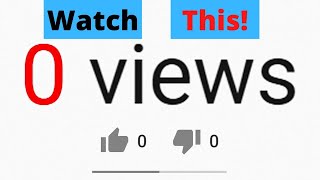Sorry, comments are not allowed for this item
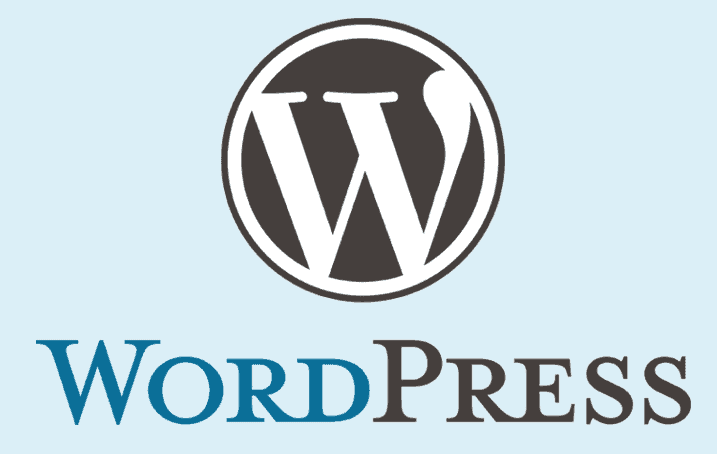
The holy grail for bloggers is to be sat on their blog with a flourishing comments section. It gives you great feedback, gives your visitors a chance to interact and helps you answer questions that your readers have. Sometimes, it even gives you inspiration for a new blog post.
Therefore, comments breaking on a blog is a big bug-bear for the world’s bloggers. The only thing worst than having no comments on your blog, is to have frustrated readers who are trying to add comments but find they can’t and give up.
First, Check the Basics
So, you might have already done this, but the main thing is to ensure that comments have actually been enabled on your blog. We’ll go through the steps on the popular blogging platform WordPress, but there will be similar settings available in all blogging software. Got a platform that you’d specifically like us to cover? Stick it in the comments below.
So, first lets check Global Settings. In the WordPress admin panel you’ll find this under Settings -> Discussion.

Make sure, ‘Allow people to submit comments on new posts’ is checked.

As the handy note alludes to, you should check the settings on individual posts to. Is it just one post you cannot comment on or all of them? If it’s a specific post it’s likely down to the individual posts settings. Head to Posts -> All Posts and click on the post that is causing problems to check the settings.

Once you’ve selected the post that you can’t currently comment on, go to the Post settings on the right hand side of your blog post:

Scroll down to the discussion section and ensure ‘Allow comments’ has been checked.

If your global settings didn’t allow comments previously, you may find this is unchecked on all posts posted during this time. Manually checking that box and clicking the ‘Update’ blue button at the top of the settings should enable your comments now.
Jetpack Problems
After checking that, maybe your comments still aren’t working. Jetpack by WordPress is a god-send but recently, with comments, it’s turned into a nightmare for many blog owners.
“Sorry, comments are now allowed for this item” has become a common error message seen by users of Jetpack comments. You could try ditching your theme, but this is just guesswork and you might not want to drop your theme in favour of very limited commenting functionality.
Jetpack comments, when used in conjunction with many popular themes, are notoriously flaky. Who’s to blame? Who knows – and frankly, who cares. You just want to fix it.
Given these issues, and the fact that the Jetpack comments functionality, when working, is pretty limited based on user expectations these days (just comments and likes – think Disqus for example and the rich experience it provides) there’s a reason to install a plugin to handle comments which come with additional features such as spam protecting, layout customisation and user voting among many things.
Choosing a Comments Plugin

Not sure where to start? Well if you head over the WordPress plugins at the moment the most popular and highly rated plugin is wpDiscuz. It’s not a bad place to start, has rich functionality and lots of customisation available but can be set up and ready to use within three simple steps that guide you through effortlessly.
Plugin Enabled – BUT Don’t Forget…
Enabling a plugin will not disable the existing functionality. wpDiscuz does warn you of these rather handily during setup. Remember to disable the existing Jetpack comments functionality so that there’s no conflicts between your new plugin and the existing (broken) functionality.
From your WordPress admin panel go to Jetpack -> Settings:

Once there, click on the ‘Discussion’ tab:

Move the slider button to off for ‘Let visitors use a WordPress.com, Twitter, Facebook or Google account to comment’:

All done? Not quite.
Great, But My New Comments Layout is Wonky!
Jetpack also gives the feature to ‘Like’ posts. On many popular themes, the way this is implemented leaves the ‘Like’ button box (or div, for you coders out there) insanely long producing massive whitespace between your comments. Very annoying. As most popular commenting plugins include a more complex like a voting facility, it’s now surplus to requirements, so disable that as well. Scroll further down the discussion settings and move the slider to off for ‘Enable comment likes’:

Important note: Disabling comments in Jetpack alone doesn’t automatically disable liking!
Jetpack sounds like a doozy. Should I ditch it?
This is of course personal preference but Jetpack has many amazing features that you likely use. Some of you may be trying the recently added site search feature, but one reason alone to keep it is the amazing blog stats that it gives you to keep track of how you’re doing and tell you more about your visitors.
So, overall, I’d recommend keeping it. A fantastic part of Jetpack’s design is to allow you to simply choose which parts of Jetpack you want, and which parts you don’t. So there’s no need to ditch the whole thing just because comments has fallen behind the times in terms of functionality and got a bit buggy.
Anything else?
What have your experiences been? Do you have any other fixes? Maybe you have questions or are interested in a different platform? Whatever it is, throw it in the comments below!