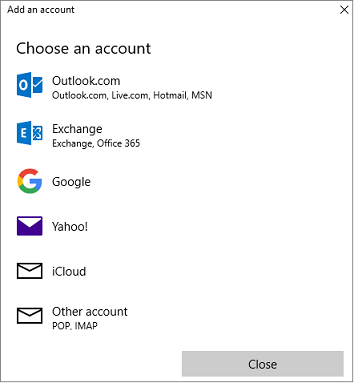DANGER! Read Before Updating Adrotate!
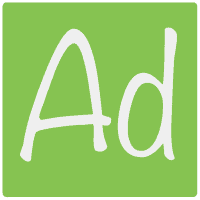
The Adrotate plugin is a popular staple of many blogs – including this one.
However, the update to Adrotate Version 5.6.2 could lead to you needing a fresh pair of underwear. Particularly if you’ve done the naughty thing of not taking a backup prior to your updates.
Updating blog software and CMS’s such as Joomla and WordPress has traditionally been fraught with difficulty. However, in recent years, this has got better – with the advent of auto-updates to core files as well compatibility checkers for plugin updates and a whole host of other measures to make updating less Russian Roulette and more stroll in the park.
That’s what makes it even more heart-wrenching these days when it goes wrong. You’re nowhere near as expecting it as much as you may have done only a few years ago.
What’s The Issue
WordPress white screen of death.

Every sys admins nightmare. ‘Critical error on your website’ is not something you want to be reading – ever!
‘Learn more about debugging in WordPress’. Oh the joys. We’ve spent many an hour pouring over this ourselves previously. It’s no fun – particularly as this kind of issue usually happens right before you’re about to leave the office for the night or head to bed (or both!).
Thankfully, we’ve encountered the pain with the latest Adrotate plugin upgrade to 5.6.2 so you don’t have to.
What Do I Need To Do?
Firstly, breathe.
Secondly, continue breathing.
Thirdly, you can activate debug mode as suggested in the handy WordPress article. Of course, if you’ve just batched many updates, you may need to do this to conclusively narrow down the problem.
However, if you’re on the latest version of WordPress, and you’ve just updated Adrotate, then that’s almost likely to be the (or one of the) issues. Thankfully, one that’s not too difficult to fix.
Going to your blog home page shows the WordPress critical error death page, so that’s not going to help too much. Try direct navigating to your admin control panel – default address ends in wp-admin/index.php – e.g. www.your-domain.com/wp-admin/index.php.
This should load, albeit in a sickly fashion. If you’ve enabled debug mode, prepare for a flurry of PHP error messages to be displayed informing you things are FUBAR!
You’ve probably got scary errors such as this one displaying:
__construct()
instead. in xxxx/xxxx/xxxx/xxxx/xxx/xx/wp-includes/functions.php on line xxxx
Scary WordPress error
Don’t fear, simple solution on the way.
The Final Fix
Head to your plugins page. The menu on the right should still be there in the dashboard – even if it is a little pushed down the page by all the errors. If not, direct navigate to /wp-admin/plugins.php. So if your domain is www.your-domain.com then head to www.your-domain.com/wp-admin/index.php – assuming that you’re using the default directory structure of course.
Then:
- Deactivate the Adrotate plugin.
- Activate the Adrotate plugin.
Give it a few minutes, refresh your admin dashboard, refresh your blog and voilá, peace – and your blog – should now be restored. You’ll see the usual ‘thanks for upgrading Adrotate’ message on your dashboard – the message cheerily displayed by the plugin that has no idea that it’s just scared you half to death!