Installing Fonts – The OS X Way
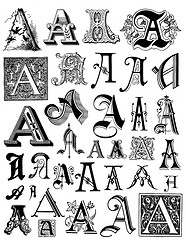 Back in the 90’s with Windows, it wasn’t particularly easy to install new fonts. There were many different types of fonts for many different machines and the only way to really test whether it would work on your computer or with your version of Windows was to download them, follow the instructions, cross your fingers and try them out. There was also the issues of fonts looking different on different computers, not being available on other computers and not many quality fonts around.
Back in the 90’s with Windows, it wasn’t particularly easy to install new fonts. There were many different types of fonts for many different machines and the only way to really test whether it would work on your computer or with your version of Windows was to download them, follow the instructions, cross your fingers and try them out. There was also the issues of fonts looking different on different computers, not being available on other computers and not many quality fonts around.
Now, in 2012, many of these problems have gone away. You’ll recall that previously downloading fonts involved a lot of dragging and dropping and customising settings. That’s before even considering the problems surrounding getting the fonts to work in the necessary programs.
Well, Mac OS X makes this really easy for us. Fonts are most definitely now plug and play. Don’t go searching for over complicated ways of installing them, just follow these simple instructions and your new fonts should be working perfectly.
1. Find the font you want. This is kinda obvious! There are many good resources available on the Internet, with a number of free ones too. You can try a Google search or some of these websites:
2. Download the font. This is exactly the same as downloading any other file, no special actions required here. Simply click on the download like at it should start making its way to your ‘Download’ folder.
3. When the download has finished, proceed to your ‘Download’ folder. The font you’ve downloaded is likely to have been zipped (or otherwise compressed) so you’ll need to unzip it (there’s many free utilities for this on CNET’s Download website if you don’t already have one).
4. There should be a .ttf (or similar font file) contained in the unzipped folder. Double click on that.
5. The Font Book application will open up and allow you to preview the font.
6. If you wish to install it after previewing it, click on the ‘Install’ button in the bottom right hand corner.
And there you go – font installed! Your new font should now be available for use in all of your applications. Now that’s much easier than it used to be isn’t it?
Image: brenda-starr.


