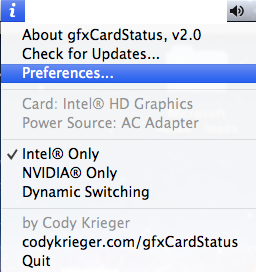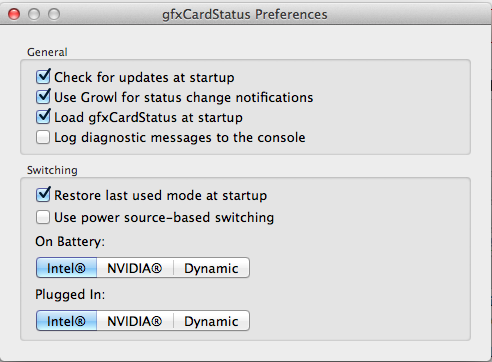gfxCardStatus Not Starting On Boot Even When Selected

We’ve got a short and simple tutorial here for troubleshooting problems relating to the auto start on boot of gfxCardStatus. Some of the Mac users among our readers and members may be using the software as part of our solution to the Mac OS X BSOD ‘superbug’. This tutorial is for you if you have selected the option in gfxCardStatus preferences to ‘Load gfxCardStatus at startup’ option but gfxCardStatus still doesn’t start when you startup / boot your computer.
You can check whether you have this option selected in your preferences by clicking on the gfxCardStatus icon at the top of your screen – usually an ‘i’ or an ‘n’:
After clicking on the icon a drop down menu will appear, on which you then select ‘Preferences’:
Then the preferences pane will be displayed, where you can see whether or not you have the ‘Load gfxCardStatus at startup’ option selected or not:
The problem
Now, sometimes users might experience that gfxCardStatus does not automatically start when booted, despite this option being selected.
When gfxCardStatus is initially downloaded, it isn’t an application that has to be ‘installed’ as such – there is no installer. The application file itself is (usually) downloaded straight to the ‘Downloads’ folder. Usually, for applications such as this, users will attempt to run the application from the ‘Downloads’ folder, see if it is for them, and then if they decide to keep it, close it and move it to the ‘Applications’ directory.
However, we received information from the developer, Cody Krieger, that failing to load on boot (despite the option being selected) could be caused by the ‘Load gfxCardStatus at startup’ option being checked while in one location (for example ‘Downloads’) and then the application being moved to another location (such as ‘Applications’).
The solution
So, how do we fix this? Well, it’s very simple. If you have (or might have) moved the location of the gfxCardStatus since the ‘Load gfxCardStatus at startup’ option was selected, simply go back into the preferences of gfxCardStatus, uncheck the ‘Load gfxCardStatus at startup’ option and recheck it again. This should solve your problems.
And, an update on the Mac OS X BSOD ‘superbug’…
During our discussions with gfxCardStatus developer Cody Krieger, we also got some information which will come as great news to users affected by the OS X BSOD ‘superbug’ problem in that the next release of gfxCardStatus, v2.3 should work correctly for solving this issue. Regular readers will remember that, currently, using versions above v2 of gfxCardStatus only works once for the OS X BSOD ‘superbug’ problem.